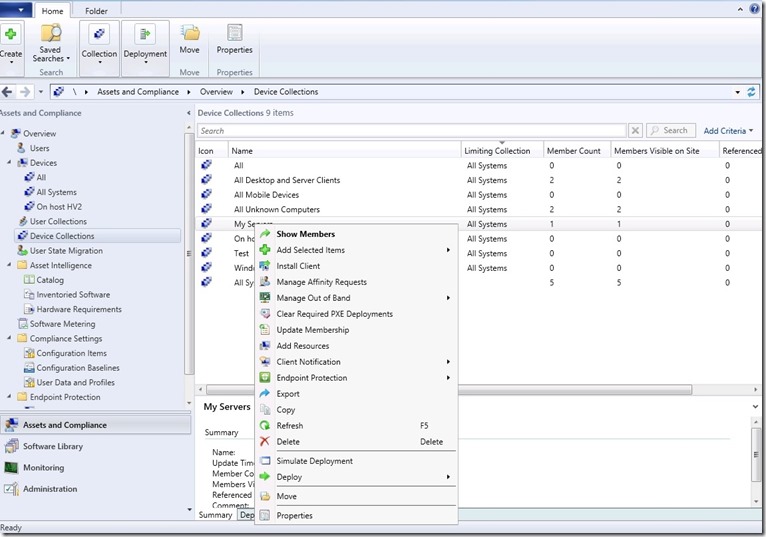Today I presented on the Netscaler masterclass on the subject, System Center and Netscaler and here is my presentation –> https://www.slideshare.net/secret/uSy62iG3eeoaFY
My talk consisted about using the different integrations between System Center and Netscaler, primarly on
- Virtual Machine Manager and Netscaler (Using the load balancer extention to deploy load balancing rules for service templates)
- Operations Manager and Netscaler (How to setup monitoring for Netscaler and use it together with Distributed Applications)
- Orchestrator and Netscaler (How to setup automation tasks against Netsacler using the NITRO SDK)
And as promised in the presentation here is my scripts that I use for the different tasks.
Add-Server activity (Note that this requires that the SDK is added to C:\SDK folder and that the different DLL files are added to the global assembly cache.
Set-location «c:\sdk»
[System.Reflection.Assembly]::Load(«System.EnterpriseServices, Version=4.0.0.0, Culture=neutral, PublicKeyToken=b03f5f7f11d50a3a»)
$publish = New-Object System.EnterpriseServices.Internal.Publish
$publish.GacInstall(«C:\sdk\lib\Newtonsoft.Json.dll»)
(ADD THE DLL files to the global assembly for Orcehstrator to use for reference)
Add-Server
$path1 = Resolve-Path «C:\sdk\lib\Newtonsoft.Json.dll»
[System.Reflection.Assembly]::LoadFile($path1)
$path = Resolve-Path «C:\sdk\lib\nitro.dll»
[System.Reflection.Assembly]::LoadFile($path)
$user = «»
$pass = «»
$nsip = «»
(NOTE THAT THE CODE ABOVE NEEDS TO BE ADDED TO EACH ACTIVITY)
$nitrosession = new-object com.citrix.netscaler.nitro.service.nitro_service($nsip,”http”)
$session = $nitrosession.login($user,$pass)
$server1 = New-Object com.citrix.netscaler.nitro.resource.config.basic.server
$server1.name = «»
$server1.ipaddress = «»
$ret_value=[com.citrix.netscaler.nitro.resource.config.basic.server]::add($nitrosession,$server1)
Add-Service
$service1 = New-Object com.citrix.netscaler.nitro.resource.config.basic.service
$service1.name = «»
$service1.servicetype = «»
$service1.monitor_name_svc = «»
$service1.port= «»
$service1.servername= «»
$ret_value=[com.citrix.netscaler.nitro.resource.config.basic.service]::add($nitrosession,$service1)
Create Load balanced Service
$nitrosession = new-object com.citrix.netscaler.nitro.service.nitro_service($nsip,”http”)
$session = $nitrosession.login($user,$pass)
$lbvserver1 = New-Object com.citrix.netscaler.nitro.resource.config.lb.lbvserver
$lbvserver1.name=»»
$lbvserver1.servicetype=»»
$lbvserver1.port=»»
$lbvserver1.ipv46=»»
$lbvserver1.lbmethod=»»
$lbvserver1.servicename=»»
$ret_value=[com.citrix.netscaler.nitro.resource.config.lb.lbvserver]::add($nitrosession,$lbvserver1)
$lb_to_service = New-object com.citrix.netscaler.nitro.resource.config.lb.lbvserver_service_binding
$lb_to_service.name = «»
$lb_to_service.servicename = «»
$ret_value=[com.citrix.netscaler.nitro.resource.config.lb.lbvserver_service_binding]::add($nitrosession,$lb_to_vserver)